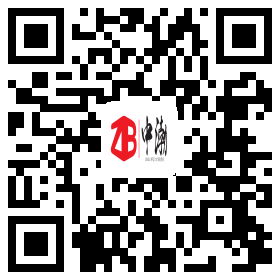Technical Support
Contact Us
Headquarters address:
5th building,Fulongte Technology park,
Huaxing road,Dalang,Longhua district,518109,
Shenzhen,Guangdong,China
Factory address:
5th building,Fulongte Technology park,
Huaxing road,Dalang,Longhua district,518109,
Shenzhen,Guangdong,China
Phone:
+86-755-29043232
Email:
ZBLED@zhongbo-gd.com
SKYPE:
vitaluo320
In the process of using full-color LED display devices, it is inevitable that sometimes it will encounter failure problems. Today, we will introduce how to distinguish and judge the full-color LED display fault diagnosis methods.
Step 1: Check if the video card setup section is set up. Set the method according to your needs.
Step 2: Check the basic connection of the system, such as the DVI cable, whether the network cable jack is correct, the connection between the main control card and the computer's PCI slot, the serial cable connection, etc. The connection method has a legend. Please consult the reference carefully.
Step 3: Check whether the computer and LED power supply system meets the usage requirements. When the power of the LED panel is insufficient, the screen is flickering when it is nearly white (power consumption is large), and a suitable power supply is prepared according to the power requirements of the cabinet.
Step 4: Check if the green light of the sending card is flashing regularly. If the flashing light goes to step 6, if it is not blinking, restart it. Check whether the green light flashes regularly before entering win98/2k/xp. If the flashing turns to the second step, Please check if the DVI cable connection is OK. If the problem is not solved, then if one of the sending card, graphics card, and DV cable I is faulty, replace them and repeat step 3.
Step 5: Please follow the software instructions to set or re-install and then set until the sending card flashes green, otherwise repeat step 3.
Step 6: Check if the green light (data light) of the receiving card is blinking synchronously with the green light of the sending card. If it is flashing, go to step 8 and check whether the red light (power) is on. If the light turns to step 7, it will not light. Check the yellow light (power supply Protection) If it is on, if it is off, check whether the power supply is reversed or if there is no output from the power supply. If it is bright, check whether the power supply voltage is 5V. If the power is turned off, remove the adapter card and cables and try again. If the problem is not solved, the card is faulty. Replace the receiving card and repeat step 6.
Step 7: Check whether the network cable is connected or is too long (must use standard Category 5 network cable, the maximum distance between the network cable without repeater is 100 meters), check whether the network cable is made according to the standard (please refer to the installation and setup ) If the problem is not solved for the receiving card failure, replace the receiving card and repeat step 6.
Step 8: Check if the big screen power light is on. If not, go to Step 7. Check if the adapter card interface definition line matches the cell board. Note: After most of the screens are connected, there may be no screens or screens appearing in a certain box. Because the RJ45 port of the network cable is not firmly connected, or the power of the receiving card is not connected, the signal is not transmitted, so please re-plug it. Network cable (or exchange), or plug in the receiving card power (attentive direction) can solve the problem
Service Hotline: +0086-13715391977 +0086-755-29043232 Email: ZBLED@zhongbo-gd.com